Magento 2 is coming with great zoom effect in product page view , in this tutorial we will try to explain how you can customize the zoom behavior in product page ,
Ok , first you need create you own module in magento 2 (you can saerch in google) , in ibnab we created extension with name Ibnab_CloudZoomy , Magento 2 system use the Block Magento\Catalog\Block\Product\View\Gallery inside Magento_Catalog Module , and if you go to vendor/magento/module-catalog/view/frontend/layout/catalog_product_view.xml you can find the related template of this block :
Yes we rewrite this block and push our custom template , the easy technique is to use (app/code/Ibnab/CloudZoomy/etc/frontend/di.xml) :
Yeah now we can create our own block class and push own template , you can copy past Magento\Catalog\Block\Product\View\Gallery inside Ibnab\CloudZoomy\Block\Product\View\Gallery and add attribute :
Now the block system is rewrited and related to our template , we can customise function of block or content of template , of create template inside :
app/code/Ibnab/CloudZoomy/view/frontend/templates/product/view/gallery.phtml
you can get content of this template from original template in vendor/magento/module-catalog/view/frontend/templates/product/view/gallery.phtml .
I cloud zoom extesnion we use the file cloud-zoom.1.0.2,js we added to path app/code/Ibnab/CloudZoomy/view/frontend/web/js/cloud-zoom.1.0.2.js
and we pushed inside requirejs-config,js in path app/code/Ibnab/CloudZoomy/view/frontend/requirejs-config.js
Yes for using in gallery,phtml :
you can add configuration or anything you want to more customize your image zoom inside product page view .
You can explore our free extension Magento 2 Quick Cloud Zoom
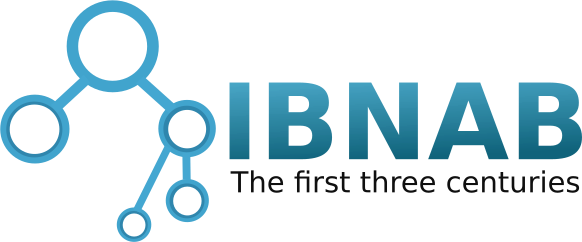
 Magento
Magento OroCommerce
OroCommerce OroCRM
OroCRM Akeneo
Akeneo





Comments