Today we will add useful technique , by adding a thumbnail image to items grid inside admin order view , the seller need this feature to detect quickly which item has sold exactly .
You can download: Free Extension For OroCommerce Order Items Image (Clickable) At Admin
Inside this small course we will customize order items grid by Event Listener , you can refer to official docs https://doc.oroinc.com/backend/entities/customize-datagrids/
Our bundle in this tutorial is OrderItemImageBundle inside src/Ibnab/Bundle , the grid name of order items inside admin side is order-line-items-grid you can find in : vendor/oro/commerce/src/Oro/Bundle/OrderBundle/Resources/config/oro/datagrids.yml , you can use browser inspector or symfony profiler to find the name too.
Let’s start by creating of Event Listener , So add services.yml inside src/Ibnab/Bundle/OrderItemImageBundle/Resources/config/services.yml and load by DI , the content of our service well:
So is simple we’re tagging default symfony kernel.event_listener , toe observe the event build.pre of our datagrid order-line-items-grid :
and the method where we well add the code is onPreBuild inside the new class Ibnab\Bundle\OrderItemImageBundle\EventListener\OrderItemImageEventListener , the code of our class:
So with PreBuild $event instance we’re getting the configuration of datagrid on pre build step:
by method offsetSetByPath we have added a custom renderer to column product of order items datagrid :
let’s add our twig renderer inside src/Ibnab/Bundle/OrderItemImageBundle/Resources/views/Order/Datagrid/product_image.html.twig and the content is :
easy we have got the code of default product column renderer and adding adding bit code to show image product too:
Is all => some part of the tutorial need to refer to some basic symfony technique.
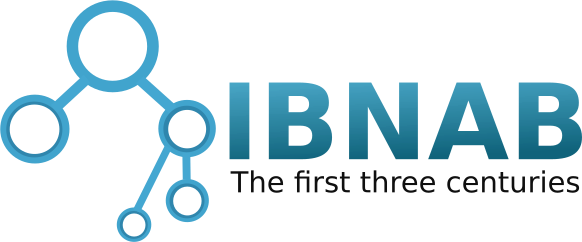
 Magento
Magento OroCommerce
OroCommerce OroCRM
OroCRM Akeneo
Akeneo





Comments